검색결과 리스트
2024/11에 해당되는 글 3건
- 2024.11.29 엑셀로 IPA 분석하기, VBA 활용 1
- 2024.11.06 PDF 나누기(split) 2
- 2024.11.01 PDF 파일 합치기(수정) 1
글
엑셀로 IPA 분석하기, VBA 활용
IPA(Importance Performance Analysis) 분석이란 응답자가 지각하는 특정 요소에 대한 성과(만족도)와 중요도를 각각 X와 Y축으로 하는 2차원상의 평면위에 좌표로 각 요소를 표현하는 분석방법을 말합니다.
응답자가 인식하는 중요도와 다른 하나의 변수(만족도, 성과, 필요도 등)와 비교하는 것인데, 같은 질문에 대해 두가지 속성으로 물어보는 경우 사분면으로 그려서 시각적으로 보여줄 수 있어 유용합니다.
방법은 항목별 평균을 전체평균을 기준으로 그보다 높은가 낮은가를 비교하는 방식이라 구현이 그렇게 어려운 것은 아닙니다.
다만 그래프로 시각화하는 과정이 손이 많이 가는 바, VBA로 그래프를 만드는 과정을 자동화해 보았습니다.
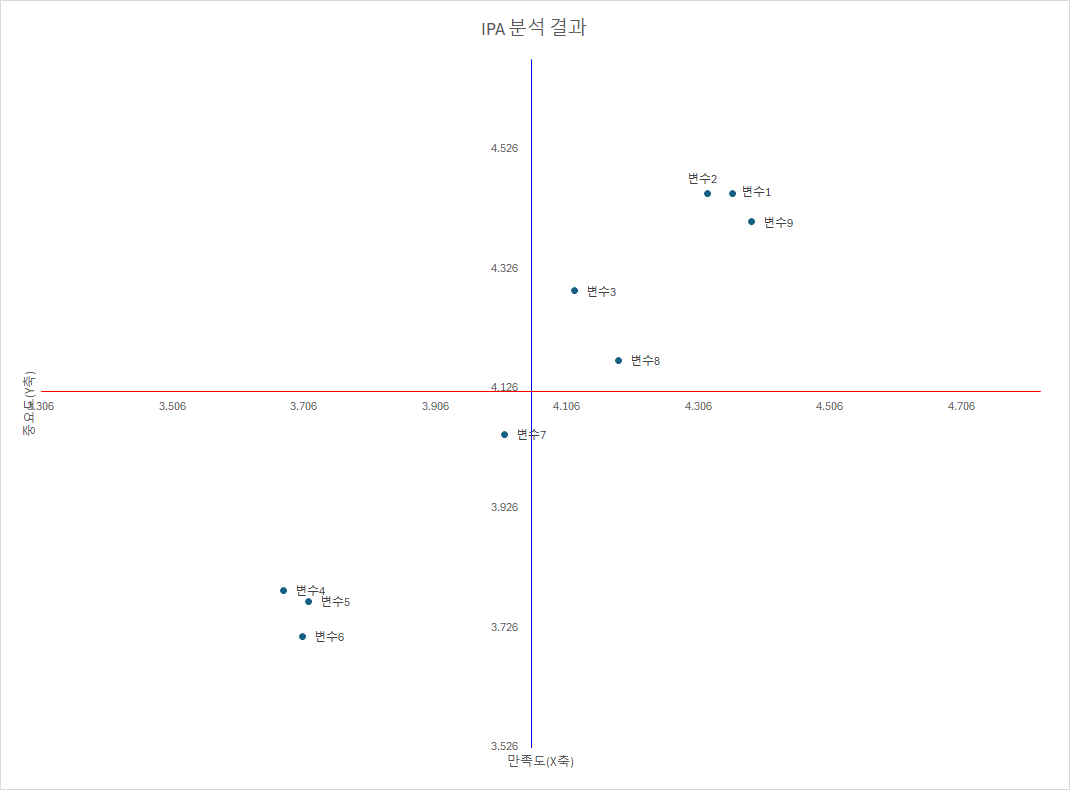
'[정보] IT정보&활용' 카테고리의 다른 글
| 구글 스프레드 시트에서 날짜와 시간을 계산하는 방법 (0) | 2025.01.10 |
|---|---|
| PDF 나누기(split) (2) | 2024.11.06 |
| PDF 파일 합치기(수정) (1) | 2024.11.01 |
| [구글 Apps Script] PDF로 출력하기 (0) | 2024.10.23 |
| [구글 스프레드 시트] 서명받기 (0) | 2024.08.27 |
설정
트랙백
댓글
글
PDF 나누기(split)
PDF를 두개로 나누는 html입니다.
pdf-lib (MIT 라이선스): https://github.com/Hopding/pdf-lib
pdf.js (Apache 2.0 라이선스): https://github.com/mozilla/pdf.js
위 라이브러리를 사용하였으며, chatGPT 등의 도움을 받아 실습 삼아 만들어 보았습니다.
아래는 html 스크립트 입니다.
<!DOCTYPE html>
<html lang="ko">
<head>
<meta charset="UTF-8">
<title>PDF 나누기 (Split)</title>
<!-- pdf-lib 및 pdf.js 라이브러리 로드 -->
<script src="https://cdnjs.cloudflare.com/ajax/libs/pdf-lib/1.17.1/pdf-lib.min.js"></script>
<script src="https://cdnjs.cloudflare.com/ajax/libs/pdf.js/2.10.377/pdf.min.js"></script>
<style>
body {
font-family: Arial, sans-serif;
display: flex;
justify-content: center;
align-items: center;
min-height: 100vh;
background-color: #f3f4f6;
margin: 0;
}
.container {
width: 100%;
max-width: 500px;
padding: 20px;
background: white;
border-radius: 8px;
box-shadow: 0 4px 8px rgba(0, 0, 0, 0.2);
}
h1 {
font-size: 24px;
color: #333;
text-align: center;
}
p {
font-size: 14px;
color: #555;
text-align: left;
}
input[type="file"] {
width: 100%;
padding: 10px;
margin: 10px 0;
font-size: 14px;
}
input[type="number"] {
width: 50%;
padding: 10px;
margin: 10px 0;
font-size: 14px;
}
#split-button {
width: 100%;
padding: 12px;
background-color: #28a745;
color: white;
border: none;
border-radius: 5px;
font-size: 16px;
cursor: pointer;
margin-top: 10px;
}
#split-button:hover {
background-color: #218838;
}
footer {
text-align: left;
font-size: 12px;
color: #777;
margin-top: 20px;
}
</style>
</head>
<body>
<div class="container">
<h1>PDF 나누기</h1>
<p>PDF를 두 개의 파일로 나눌 수 있습니다.</p>
<p>1. "파일 선택" 버튼을 눌러 나눌 PDF 파일을 선택하세요.</p>
<input type="file" id="file-input" accept="application/pdf" />
<p>2. 나눌 페이지 번호를 입력하세요. <br>
(예: 3을 입력하면 1-3페이지와 4-마지막 페이지로 나뉩니다.)</p>
<input type="number" id="split-page" min="1" />
<p>3. "PDF 나누기" 버튼을 누르세요.</p>
<button id="split-button">PDF 나누기</button>
<footer>
<p><strong>사용된 라이브러리</strong></p>
<ul>
<li>pdf-lib (MIT 라이선스): <a href="https://github.com/Hopding/pdf-lib">https://github.com/Hopding/pdf-lib</a></li>
<li>pdf.js (Apache 2.0 라이선스): <a href="https://github.com/mozilla/pdf.js">https://github.com/mozilla/pdf.js</a></li>
</ul>
</footer>
</div>
<script>
const fileInput = document.getElementById('file-input');
const splitPage = document.getElementById('split-page');
const splitButton = document.getElementById('split-button');
splitButton.addEventListener('click', async () => {
if (!fileInput.files[0]) {
alert('PDF 파일을 선택해주세요.');
return;
}
const pageNumber = parseInt(splitPage.value);
if (isNaN(pageNumber) || pageNumber < 1) {
alert('유효한 페이지 번호를 입력해주세요.');
return;
}
const file = fileInput.files[0];
const arrayBuffer = await file.arrayBuffer();
const pdfDoc = await PDFLib.PDFDocument.load(arrayBuffer);
if (pageNumber >= pdfDoc.getPageCount()) {
alert('입력한 페이지 번호가 PDF의 총 페이지 수보다 크거나 같습니다.');
return;
}
// 첫 번째 PDF 생성 (1부터 pageNumber까지)
const firstPdf = await PDFLib.PDFDocument.create();
const firstPages = await firstPdf.copyPages(pdfDoc, Array.from({length: pageNumber}, (_, i) => i));
firstPages.forEach(page => firstPdf.addPage(page));
// 두 번째 PDF 생성 (pageNumber+1부터 끝까지)
const secondPdf = await PDFLib.PDFDocument.create();
const secondPages = await secondPdf.copyPages(pdfDoc, Array.from({length: pdfDoc.getPageCount() - pageNumber}, (_, i) => i + pageNumber));
secondPages.forEach(page => secondPdf.addPage(page));
// PDF 저장 및 다운로드
const firstPdfBytes = await firstPdf.save();
const secondPdfBytes = await secondPdf.save();
downloadPdf(firstPdfBytes, 'split_first.pdf');
downloadPdf(secondPdfBytes, 'split_second.pdf');
});
function downloadPdf(pdfBytes, fileName) {
const blob = new Blob([pdfBytes], { type: 'application/pdf' });
const url = URL.createObjectURL(blob);
const a = document.createElement('a');
a.href = url;
a.download = fileName;
a.click();
URL.revokeObjectURL(url);
}
</script>
</body>
</html>
'[정보] IT정보&활용' 카테고리의 다른 글
| 구글 스프레드 시트에서 날짜와 시간을 계산하는 방법 (0) | 2025.01.10 |
|---|---|
| 엑셀로 IPA 분석하기, VBA 활용 (1) | 2024.11.29 |
| PDF 파일 합치기(수정) (1) | 2024.11.01 |
| [구글 Apps Script] PDF로 출력하기 (0) | 2024.10.23 |
| [구글 스프레드 시트] 서명받기 (0) | 2024.08.27 |
설정
트랙백
댓글
글
PDF 파일 합치기(수정)
위 파일을 자신의 컴퓨터로 다운 받아서 그냥 실행하시면 됩니다.
pdf-lib (MIT 라이선스): https://github.com/Hopding/pdf-lib
pdf.js (Apache 2.0 라이선스): https://github.com/mozilla/pdf.js
위 두 개의 라이브러리를 사용하였으며, chatGPT 등의 도움을 받아 실습 삼아 만들어 보았습니다.
아래는 html 스크립트입니다.
---------------------------------------------
<!DOCTYPE html>
<html lang="ko">
<head>
<meta charset="UTF-8">
<title>PDF 합치기 (Merge)</title>
<!-- pdf-lib 및 pdf.js 라이브러리 로드 -->
<script src="https://cdnjs.cloudflare.com/ajax/libs/pdf-lib/1.17.1/pdf-lib.min.js"></script>
<script src="https://cdnjs.cloudflare.com/ajax/libs/pdf.js/2.10.377/pdf.min.js"></script>
<!-- 스타일링 -->
<style>
body {
font-family: Arial, sans-serif;
display: flex;
justify-content: center;
align-items: center;
min-height: 100vh;
background-color: #f3f4f6;
margin: 0;
}
.container {
width: 100%;
max-width: 500px;
padding: 20px;
background: white;
border-radius: 8px;
box-shadow: 0 4px 8px rgba(0, 0, 0, 0.2);
}
h1 {
font-size: 24px;
color: #333;
text-align: center;
}
p {
font-size: 14px;
color: #555;
text-align: left;
}
input[type="file"] {
width: 100%;
padding: 10px;
margin: 10px 0;
font-size: 14px;
}
#file-list {
list-style: none;
padding: 0;
margin: 10px 0;
}
#file-list li {
padding: 10px;
border: 1px solid #ddd;
border-radius: 5px;
margin: 5px 0;
display: flex;
justify-content: space-between;
align-items: center;
background-color: #f9f9f9;
}
.move-buttons button {
padding: 5px;
margin: 0 2px;
background: #4a90e2;
color: white;
border: none;
border-radius: 3px;
cursor: pointer;
font-size: 12px;
}
.move-buttons button:hover {
background: #357ABD;
}
#merge-button {
width: 100%;
padding: 12px;
background-color: #28a745;
color: white;
border: none;
border-radius: 5px;
font-size: 16px;
cursor: pointer;
margin-top: 10px;
}
#merge-button:hover {
background-color: #218838;
}
footer {
text-align: left;
font-size: 12px;
color: #777;
margin-top: 20px;
}
</style>
</head>
<body>
<div class="container">
<h1>PDF 합치기</h1>
<p>여러 개의 PDF를 하나로 합칠 수 있습니다.</p>
<p>1. "파일 선택" 버튼을 눌러 합칠 파일을 선택하세요.</p>
<input type="file" id="file-input" multiple accept="application/pdf" />
<p>2. 아래 목록에서 ↑↓를 눌러 순서를 조정하세요.</p>
<ul id="file-list"></ul>
<p>3. 순서를 확인한 후 "PDF 합치기" 버튼을 누르세요.</p>
<button id="merge-button">PDF 합치기</button>
<footer>
<p><strong>사용된 라이브러리</strong></p>
<ul>
<li>pdf-lib (MIT 라이선스): <a href="https://github.com/Hopding/pdf-lib">https://github.com/Hopding/pdf-lib</a></li>
<li>pdf.js (Apache 2.0 라이선스): <a href="https://github.com/mozilla/pdf.js">https://github.com/mozilla/pdf.js</a></li>
</ul>
</footer>
</div>
<script>
const fileInput = document.getElementById('file-input');
const fileList = document.getElementById('file-list');
fileInput.addEventListener('change', () => {
fileList.innerHTML = '';
Array.from(fileInput.files).forEach((file, index) => {
const li = document.createElement('li');
li.textContent = file.name;
li.dataset.index = index;
// 이동 버튼 추가
const moveButtons = document.createElement('div');
moveButtons.classList.add('move-buttons');
const upButton = document.createElement('button');
upButton.textContent = '↑';
upButton.addEventListener('click', () => moveItem(li, -1));
const downButton = document.createElement('button');
downButton.textContent = '↓';
downButton.addEventListener('click', () => moveItem(li, 1));
// 삭제 버튼 추가
const deleteButton = document.createElement('button');
deleteButton.textContent = '삭제';
deleteButton.style.background = '#dc3545';
deleteButton.style.marginLeft = '5px';
deleteButton.addEventListener('click', () => li.remove());
moveButtons.appendChild(upButton);
moveButtons.appendChild(downButton);
moveButtons.appendChild(deleteButton);
li.appendChild(moveButtons);
fileList.appendChild(li);
});
});
function moveItem(item, direction) {
const sibling = (direction === -1) ? item.previousElementSibling : item.nextElementSibling;
if (sibling) {
fileList.insertBefore(item, direction === -1 ? sibling : sibling.nextElementSibling);
}
}
document.getElementById('merge-button').addEventListener('click', async () => {
const files = Array.from(fileList.children).map(li => fileInput.files[li.dataset.index]);
const mergedPdf = await PDFLib.PDFDocument.create();
for (let file of files) {
const arrayBuffer = await file.arrayBuffer();
const pdfDoc = await PDFLib.PDFDocument.load(arrayBuffer);
const pages = await mergedPdf.copyPages(pdfDoc, pdfDoc.getPageIndices());
pages.forEach(page => mergedPdf.addPage(page));
}
const pdfBytes = await mergedPdf.save();
const blob = new Blob([pdfBytes], { type: 'application/pdf' });
const url = URL.createObjectURL(blob);
const a = document.createElement('a');
a.href = url;
a.download = 'merged.pdf';
a.click();
URL.revokeObjectURL(url);
});
</script>
</body>
</html>
'[정보] IT정보&활용' 카테고리의 다른 글
| 엑셀로 IPA 분석하기, VBA 활용 (1) | 2024.11.29 |
|---|---|
| PDF 나누기(split) (2) | 2024.11.06 |
| [구글 Apps Script] PDF로 출력하기 (0) | 2024.10.23 |
| [구글 스프레드 시트] 서명받기 (0) | 2024.08.27 |
| 컴퓨터 예약 종료 배치파일(.bat) 만들기 (0) | 2024.06.21 |


RECENT COMMENT